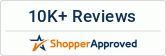How to Use ICC Profiles for Printers: Complete Guide to Color Accuracy
Hey there, creators and color enthusiasts!
If you’re aiming for the best possible color output from your printer, understanding and using ICC profiles is key. In this blog, we’ll dive into how to find ICC profiles for your printer across all major operating systems—Windows, macOS, and Linux. Let’s get started!
What Are ICC Profiles?
ICC profiles, or International Color Consortium profiles, are files that ensure consistent color representation across devices such as monitors, printers, and cameras. If your colors are off, an ICC profile can be your best friend. They play a crucial role in achieving color accuracy, which is vital for photographers, designers, and anyone who values precise color reproduction. Whether you’re printing fine art, photography, or marketing materials, ICC profiles help ensure what you see on screen matches what comes out of your printer.
Where to Find ICC Profiles on Your Computer
For Windows:
Location: C:\Windows\System32\spool\drivers\color
For macOS:
Location: Macintosh HD/Library/ColorSync/Profiles
When you install the complete driver sets for your printer, the profiles should be included in these directories. If you’re still struggling to find the profiles you need, don’t worry—we’ll explore online resources shortly!
Finding ICC Profiles for Epson Aqueous Printers
Epson provides a handy tool called the Epson Media Installer. This program allows you to download and update many of Epson’s media profiles. Here’s how to use it:
- Open the Epson Media Installer.
- You will immediately see all the media available for your printer.
- Click on ‘Media Download’ to download the necessary media setups and profiles.
To install third-party media like Hahnemühle or Moab, use the Media Management tools to duplicate a similar Epson media and adjust as needed.
Finding ICC Profiles for Canon Printers
Use the Canon Media Configuration Tool for PRO and GP models:
- Open or download the Canon Media Configuration Tool.
- View the available media profiles in the application.
- Import AM1 files or create new custom media profiles for third-party papers.
Using a custom media setup ensures accurate ink application and prevents issues like oversaturation.
Finding ICC Profiles for HP Printers
HP’s Print OS Media Locator makes this simple:
- Access the Media Locator from your printer or a computer.
- Filter by your printer model.
- Download and upload the profiles via the printer's IP address interface.
Don’t forget to sync these settings with your RIP for optimal results.
Using Epson Edge Dashboard
Epson Edge Dashboard allows profile downloads and printer updates:
- Log in to the Epson Edge Dashboard.
- Click on the cloud icon to locate your media.
- Filter for the type of media you need and download it.
- Drag that media onto your printer settings from left to right.
The Importance of Custom ICC Profiles
While manufacturer profiles are helpful, creating custom ICC profiles tailored to your environment and media can take your color accuracy to the next level. This is especially useful for photographers and print professionals seeking precise and consistent color.
Conclusion
In conclusion, knowing where to find and how to manage ICC profiles is essential, whether you’re a photographer, print operator, or just someone who loves accurate color. If you found this guide helpful, check out our videos, leave a comment, and subscribe to our YouTube channel.
Still have questions? Call 1-800-771-9665 to talk with a color specialist or visit www.itsupplies.com for more help dialing in your color workflow.
Thanks for reading—and happy printing!